 button in the zoo
dialog box.
button in the zoo
dialog box.
In the examples above the destination of extraction has always been the directory where the archive file itself was in. Now we want to extract into another directory.
When zoo is executing it has a current directory or working
directory. Files that have no explicit drive and directory
specification7 are
addressed relative to this directory. When zoo extracts files it
(normally) creates them relative to the current directory.8 The default
current directory is the folder the archive is in. If we want to extract
into another folder we have to change the current directory. This can be
achieved by clicking at the
 button in the zoo
dialog box.
button in the zoo
dialog box.
The dialog box that pops up now is the file selection handler. It is
described in detail in section ![[*]](crossref.png) (page
(page
![[*]](crossref.png) ). Here only the ``Working
directory'' field is of interest. Click at this field, see the GEM file
selector box appear, and select a directory to be the working directory. To
select it move the file selector into that directory, then click at
). Here only the ``Working
directory'' field is of interest. Click at this field, see the GEM file
selector box appear, and select a directory to be the working directory. To
select it move the file selector into that directory, then click at
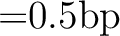 in the selector box.
in the selector box.
A click at the
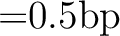 button of the file selection handler makes it
disappear. Proceed as described above now and zoo will extract into the
selected directory.
button of the file selection handler makes it
disappear. Proceed as described above now and zoo will extract into the
selected directory.